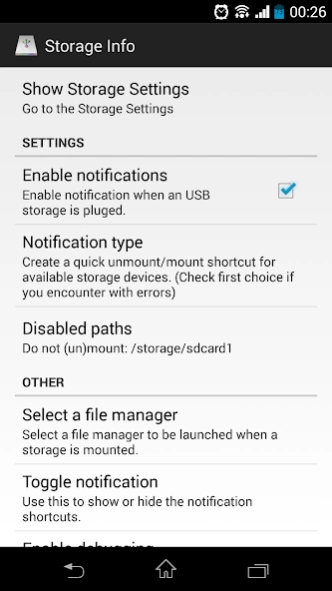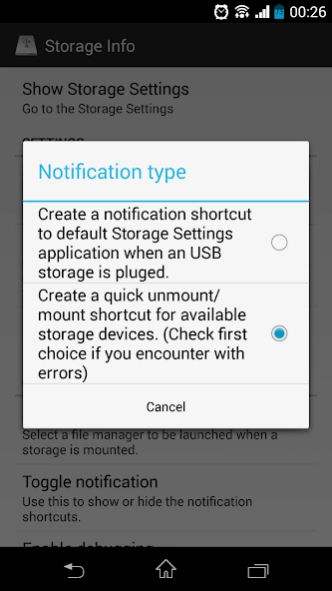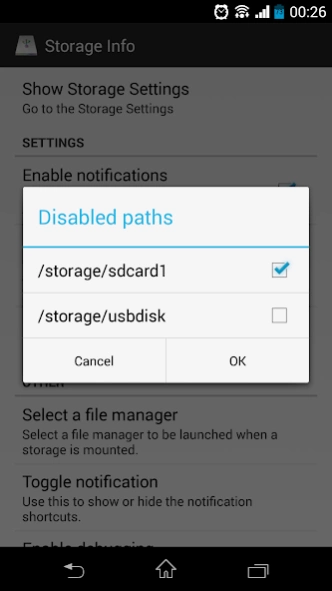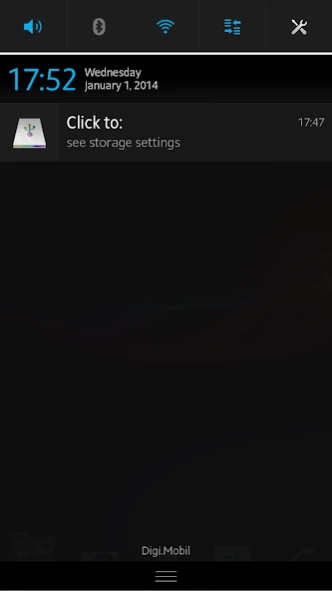Shortcut for Storage Settings 3.7.5
Free Version
Publisher Description
Shortcut for Storage Settings - This application create a shortcut for Storage Settings on the Notification bar.
Because my phone (Sony Xperia V) have support for USB-OTG but do not have a quick way to unmount an attached USB device, I made this project.
IMPORTANT 1: This application do not add support for USB hosting to your devices!
IMPORTANT 2: This was suppose to be used on Sony Xperia V phones with Android 4.2, others are not supported, because I do not have other devices. Use it carefully and be aware about possible issues.
If you encounter android.permission.MOUNT_UNMOUNT_FILESYSTEMS exception then the application can not be used to unmount the external media, use only as a shortcut to Settings. Only from the Settings will be possible to unmount external devices.
This exception appear on newest Android version due to new security restrictions, I can not bypass that, but you can try to root your device and then convert this application to a system application (I can not guarantee that will work on all devices, I can not test it on other devices than my personal phone).
The sources are available here: https://github.com/ciubex/storage-info
If you connect an USB mass storage device to a device with Android which support USB-OTG on the notification bar will be displayed a notification to access the Storage Settings.
On some devices is possible to quick mount and unmount attached storage by select quick mount/unmount on the Notification Type (remember on some devices this cannot be made without root)
If this new feature is crashing, please unplug any USB device attached and select "Create a notification shortcut to default Storage Settings..." from Notification Type .
This application will not add to your device host support , read device manual to see if the device support USB-OTG. In some cases, the USB-OTG could be enabled by using a custom ROM.
Unfortunately I do not have others phones to test this application, so sorry for any inconvenience.
Tips:
- If the shortcut remain on the notification bar, use the "Toggle notification" from the application to close it.
- After each update please unplug any USB storage attached and open the application, also press the "Toggle notification" to enable and then to disable the notification shortcut. In that way you will have a cleanup settings.
This application will not always mount back an unmounted USB storage device, that's because sometime the Android system is not able to process that request. I made the implementation but is not always successfully.
The user can select an application to be launched, preferable a file manager, when a storage is mounted.
Thank you for using this application!
I'm a simple Java developer with some basic Android knowledge. I made this application for my own proposes and I want to share with other users.
Unfortunately I don't have knowledge or money to make translations for other languages.
Thank you for your support and feedback!
About Shortcut for Storage Settings
Shortcut for Storage Settings is a free app for Android published in the System Maintenance list of apps, part of System Utilities.
The company that develops Shortcut for Storage Settings is Ciubex. The latest version released by its developer is 3.7.5.
To install Shortcut for Storage Settings on your Android device, just click the green Continue To App button above to start the installation process. The app is listed on our website since 2016-07-24 and was downloaded 0 times. We have already checked if the download link is safe, however for your own protection we recommend that you scan the downloaded app with your antivirus. Your antivirus may detect the Shortcut for Storage Settings as malware as malware if the download link to ro.ciubex.storageinfo is broken.
How to install Shortcut for Storage Settings on your Android device:
- Click on the Continue To App button on our website. This will redirect you to Google Play.
- Once the Shortcut for Storage Settings is shown in the Google Play listing of your Android device, you can start its download and installation. Tap on the Install button located below the search bar and to the right of the app icon.
- A pop-up window with the permissions required by Shortcut for Storage Settings will be shown. Click on Accept to continue the process.
- Shortcut for Storage Settings will be downloaded onto your device, displaying a progress. Once the download completes, the installation will start and you'll get a notification after the installation is finished.